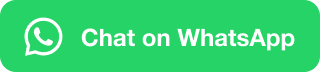Clipboard Block
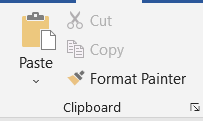
In this block, You will be able to know about clipboard options like Paste, Paste Special, Cut, Copy and Format Painter.
Paste (CTRL + V) – You use the paste option when you want to make a copy (CTRL + C) something like text or a paragraph or something else.
Paste Options:
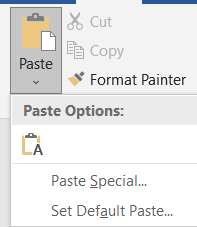
- Keep Source Formatting – it would be an exact copy of what you have copied from other sources, In this, each thing and formatting would be the same.
- Merge Formatting – In this case, It allows you to merge formatting with the current text formatting you have in your text.
- Keep Text Only – This will remove all formatting and keep the text clean and crisp.
Paste Special (Alt + CTRL + V)
Paste Special is very useful when pasting images, Gifs, charts and other objects from other Microsoft applications such as access, PowerPoint, Excel and Outlook.
It keeps the original formatting of the text, object, Charts and etc whatever you insert. You can also paste things as a link.
Cut (CTRL + X)

Let’s Say Cut or CTRL + X, You use this option when you want to move your text from one place to another.
Copy (CTRL + C)

If you want to make a copy of your paragraph or word and even a line, you can use the shortcut key CTRL + C or can use the option from the clipboard.
Format Painter
It is used when you want to make the same formatting to other text or to a whole document. You use the option “Format Painter”
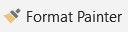
To Get Started
- Select the content with the formatting you like
- Click on the format painter
- Select something else to automatically apply the formatting
Or
Copy Format Painter (CTRL + Shift + C)
Paste Format Painter (CTRL + Shift + V)
Note: – If you want to use the format painter in multiple places then you need to double-click on “Format Painter” from the clipboard block.
If you need another formatting like paragraph formatting you can learn that option too with an easy guide.