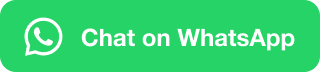Find (CTRL + F)
If you have a long paragraph and you want to search for specific word or something then you need to use find option from the editing block. It is very useful option when searching word that required changes, it may be a word that spelt out wrong you can change it very easily. You can also use a shortcut key that is mentioned above or can navigate by editing block from home tab.
Advanced Find
Here, you can find text and replace it accordingly while choosing advanced search options such as match case and whole words only.
Go To
All you know that what faster than scrolling is jumping. Right? Therefore, Go To lets you jump right to the specific page, line, footnote, comment or other place in your document.
Replace (CTRL + H)
Here, it allows you to search words that you want to change and replace it with something else.
Select
This tool helps you to select text or object in your document. It is also helpful if you want to select text with formatting that is behind the text.
Select All (CTRL + A) – Select all text and objects
Select Objects – In this, Select objects including shapes, ink and text area. It is essentially useful when you are working with the objects that are behind the text.
Select All Text with similar formatting (No Data)
Selection Pane – In this, you can see the list of all objects that you have created on the particular page. This makes easiest for everyone to select objects, change their order or change their visibility.
Learn Microsoft Word and be master of it. You can learn all these option in one whole course.