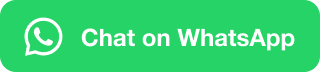Are you confused? To Insert a Header and Footer to your document. Don’t Hesitate!! It’s quite okay to have such a confusion, because not so many people know how to do that. Right!
But, Here I’ll try best to answer and a step by step guide, that will help you not in just educational way, but also in practical approach.
So, Let’s Start With a Question: What is Header and Footer?
Well, Guys! If you are a beginner and just started learning computer and its useful application, then it might be difficult for you to understand at first. But, Gradually you will become familiar with it.
So, Header is nothing but just a text that is written on the top of the document, that is basically seen in the word document (MS Word) and are also seen in the software that are similar to this.
What is Footer?
Insert a header

- Choose the header style you want to use. To create your own, choose Blank and then edit it.
- Select Edit Header to open the foot on the page you’ve selected. If you haven’t selected a page, it’ll open the first header.
- Choose Remove Header to delete all headers.
- If you’ve created a custom header, and it’s selected, you can choose Save Selection to Header Gallery to save it for later use.
- When you’re done, select Close Header and Footer or press Esc
Insert a footer

- Choose the footer style you want to use. To create your own, choose Blank and then edit it.
- Select Edit Footer to open the foot on the page you’ve selected. If you haven’t selected a page, it’ll open the first header.
- Choose Remove Footer to delete all footers.
- If you’ve created a custom footer, and it’s selected, you can choose Save Selection to Footer Gallery to save it for later use.
- When you’re done, select Close Header and Footer or press Esc.