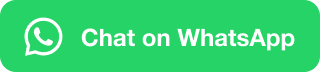Font Block or Character Formatting

Font (CTRL + Shift + F) – Calibri (Body) font is generally used in MS Word. If you want to change the font you can navigate to the font block and can choose the option “Font” Or You can use a shortcut key that is mentioned in the bracket above.
Font Size (CTRL + Shift + P) – It is also the same if you want to change the font size of the text or a paragraph you can go ahead with the font block option or you can use a shortcut.
Increase Font Size (CTRL + Shift + >) – It is used for increasing font size.
Decrease Font Size (CTRL + Shift + <) – This is for decreasing font size.

Change Case
![]()
It is helpful when you want to change the case of your text to uppercase, lowercase, and other common capitalization.
Clear All Formatting
![]()
This option actually removes all the formatting from the text and leaves the text normal, unformatted text.
Bold (CTRL + B) – It is basically used to bold the text.
Italic (CTRL + I) – It is for making an italic a text
Underline (CTRL + U) – It is for when you want your text to underline.
Note: – You can also select the double underline option and more from the drop-down aero of “U”
Strikethrough – If you want to cross out something by drawing a line through it, it is a very much popular option for doing so.
Example: This is a demo
Shortcut key – CTRL + D and then Alt + K, Select the text or keep your pointer to the middle of the text you want to strikethrough. Press CTRL + D, the font dialogue box will appear and then press alt + K.
Subscript (CTRL + =) – Type a very small letter just below the line of text.
Superscript (CTRL + Shift + +) – Type a very small letter just above the line of text.
Text Effects and Typography
![]()

Modify your text with some text effects such as shadow or glow. You can also change the typography of a text while going through the typography setting to enable ligature or choose a stylistic text.
Text Highlighter Color

This is helpful when you want to make your text highlighted with a bright colour, it could be red, yellow, green or blue. Most probably or by default it is yellow.
Font Color

To change the colour of your text, you can navigate to the “Font Color” and choose the best colour for your text.
You can learn more about these options in a single course.